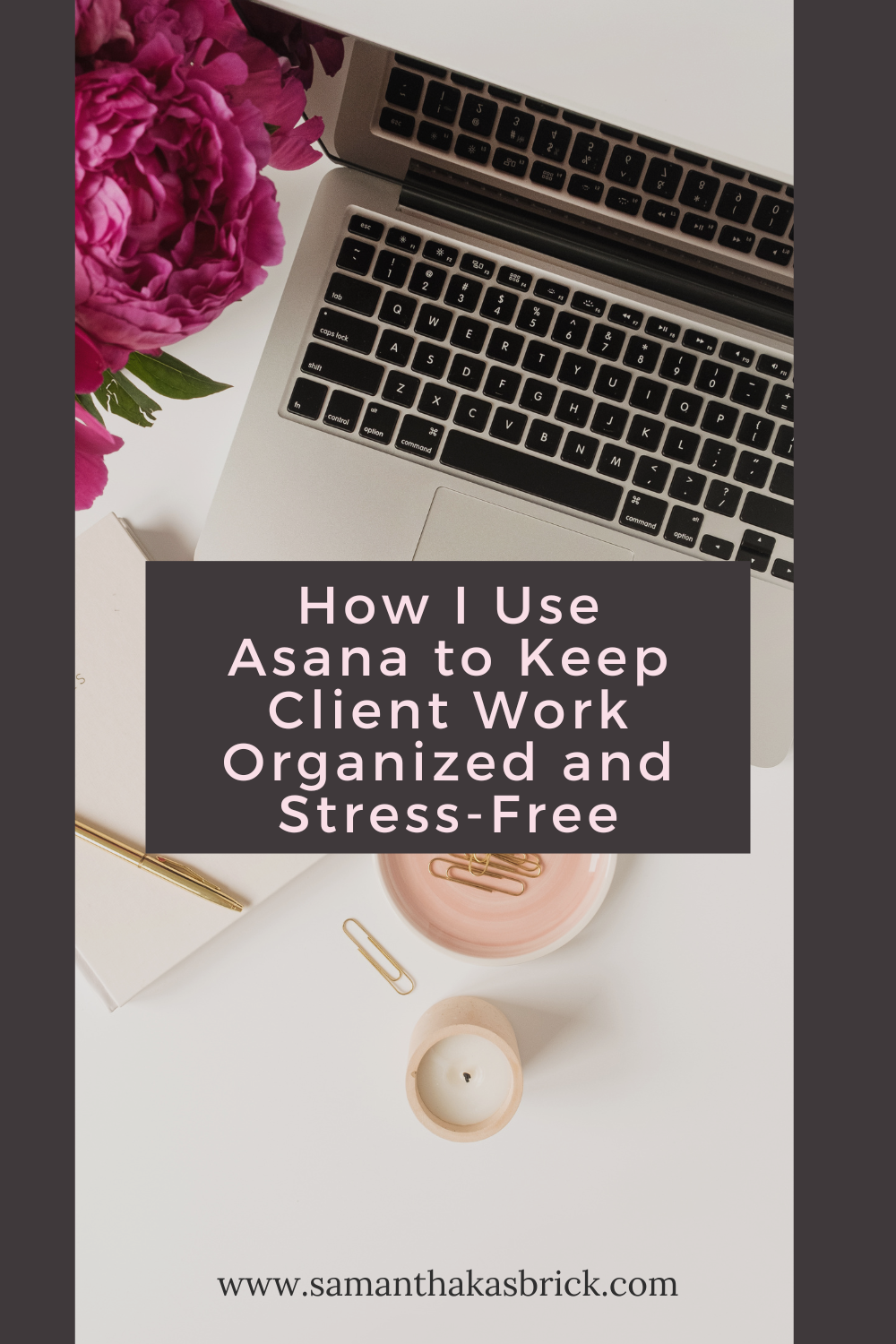How I Use Asana to Keep Client Work Organized and Stress-Free
If client work is running your life instead of the other way around… this video is for you.
I used to have no clue how to properly manage clients or my work. I came from a legal assistant and executive assistant background — the classic office environment.
And honestly? They didn’t use task management software. Which is still mind-boggling to me. Especially the law firm.
Everything had so many moving parts and so much urgency and OMG — how did we even do it?!
So when I started offering VA services, I was just trying to keep track of emails, text messages, voice notes, and scribbled lists from meetings. Spoiler alert: That doesn’t scale well.
Now, years later, I’m no longer a VA, but I still work with multiple clients and need a solid way to stay on top of everything. And I can.
I manage everything so much more efficiently now, keep client work organized with way less brain power, and finally have a streamlined system that actually saves me time and mental energy. And Asana is a big reason why.
Either keep reading or watch the video below:
If you’ve ever felt like you’re one missed email away from a total meltdown… you are not alone.
In this post, I’m going to show you how I use Asana to organize all my client work without overcomplicating things.
The goal is to help you stop losing track of tasks, to-dos, and timelines so you can breathe easier and work smarter.
Create a Dedicated Project (or Board) Based on Client Type
Let’s start with how to organize clients within your Asana projects.
You need a system that fits the type of client you’re working with — because not all client relationships are the same.
Ongoing clients
For ongoing or retainer clients — like my Back-Pocket Support clients — I create a dedicated project in Asana for each one. Period.
Trying to track multiple ongoing clients in one shared project? That’s a fast track to overwhelm.
When each long-term client has their own space, you can keep their tasks, deliverables, meeting notes, assets, and updates organized and easily accessible.
No need to search through a bunch of unrelated to-dos.
This one change alone made a huge difference for me. It’s also a cleaner, more professional experience for your team if they help out with client work.
Short-term clients
But for short-term or project-based clients — like people who book my Asana Audit or Asana VIP Setup — I do something a little different.
I manage those inside a shared board project that’s organized by service.
So for example, I have a board for Asana Audits and a board for Asana VIP Setups.
Each client becomes a task on that board and moves through the pipeline from booked to complete.
That’s where I track everything from intake forms to post-project follow-up, all within that single task.
This keeps my Asana workspace clean and scalable. I’m not creating 50 individual projects for one-off clients — but I am keeping things structured and systemized so nothing gets missed.
I know some people resist creating dedicated projects because they think it’ll be “too many” — but honestly, it’s way more overwhelming to have a bunch of unrelated to-dos crammed into one messy space.
You waste more time trying to figure out what belongs to who than you’d spend switching between projects.
For my retainer clients, their dedicated project becomes a hub. Everything lives there — call agendas, Tella links, strategy notes, recurring tasks, decisions.
So if a client messages me later asking where the link is from our last meeting — I can grab it in seconds.
And for my project-based clients? That board view gives me visibility across the whole pipeline, lets me track where each person is at, and keeps my workflow tight and repeatable.
This is a setup I’ve refined over years — and it’s been so helpful for keeping my business organized without burning out.
Organize Workstreams with Sections or Tags
Once you have your client projects set up and organized, the next step is breaking things down inside the projects.
You can do this by phase (onboarding, active projects, maintenance) or by type of work (content, admin, strategy, reporting).
I personally love using sections to reflect where the client is in their journey.
This level of structure makes it easier to stay on top of your work without needing to constantly reread everything.
You can also add tags in the free version or custom fields in the paid version to help filter things and categorize further.
For example, you could use a “Needs Approval” tag to quickly see what’s waiting on feedback.
You can get as fancy or as minimal as you like here — even just adding a tag for “Client-Facing” vs “Internal” can help organize things in the backend.
Don’t Reinvent the Wheel — Use Templates
Every client might be a little different, but your process doesn’t have to be.
I use templates that include my typical process for onboarding, monthly recurrences, and offboarding.
Whether it’s a new client questionnaire, content creation workflow, or check-in reminders, having a template lets me hit the ground running without thinking from scratch each time.
You don’t need fancy automations to benefit from this. Just create a template project and duplicate it for each new client.
This is one of the biggest energy savers in my business. If you ever catch yourself trying to remember what you sent that last client when you started — it’s time to make a template.
You can even have placeholders or comments in there to remind yourself what to customize. Like, “<<Add their welcome doc here>>” or even just adding a blank space.
It makes onboarding feel way more consistent — not just for you, but for your clients, too.
And if you're using the free version of Asana, no worries! I know templates aren't technically available in the free plan, but there's a simple workaround for it.
Just build one template project and duplicate it manually. That’s what I did for years, and it worked beautifully.
Use Simple Automations to Save Time
Let’s talk about Asana’s rules and automations.
You don’t need to go overboard here. Even one or two basic automations or forms can free up your brain.
For example, I now use Asana for my intake forms so that when I'm onboarding a new client, I can have them fill out the form and have it automatically appear right withing their project or task - right where it's most convenient.
I also have a rule set up to send out upcoming payment reminder emails to my retainer clients. Something I used to do manually, but now don't have to worry about anymore!
You can also auto-assign recurring tasks, move tasks between sections when their status changes, or send reminders before due dates. These little things add up.
Think of these like little digital assistants working in the background.
They don’t take over your whole workflow — they just quietly handle the things you don't need to be spending time on.
You could also use automations to keep recurring tasks from falling through the cracks. You set it once, and it runs forever.
Also, if you work with a team or a VA, automations help reduce micro-management. Tasks get assigned and moved automatically based on status or due dates, so you’re not constantly tagging people or chasing updates.
Now, if you want to actually see my exact setup — like where I keep client info, how I track deliverables, and what the inside of a real project looks like — I’ve recently recorded a behind-the-scenes peek that you’ll love - and it's only $9!
It’s called The Asana Tour, and it walks you through everything we just talked about, but inside a real system with real templates.
You’ll be able to set this up way faster from seeing what's inside mine.
Click here to grab it — it’s a low-cost way to take the guesswork out and finally get your client systems working for you.
Even if your current system is a mess, it’s totally fixable.
You don’t need to overhaul everything overnight.
Just take one small step today. Maybe that’s setting up one client project.
Or doing your first weekly review. Or duplicating a template.
Don’t forget to grab the tour if you want to skip the trial-and-error and see how an Asana pro does it - but like for real. My actual systems.